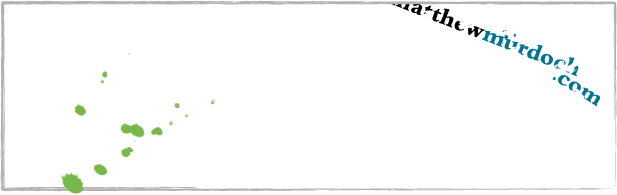I just stumbled across a decent article on how to compress video for Adobe Connect. I've been doing it for years but never thought to write down my knowledge. I use Sorenson Squeeze to produce my final product. But I've been dabbling in Adobe Media Encoder lately as well.
Connect with Abbas has a good description of how to do it, including the three main factors you need to consider for a good final product:
Connect with Abbas has a good description of how to do it, including the three main factors you need to consider for a good final product:
- Frame size - width & height of your video.
- Bitrate (or data rate) - how many kilobits per second are needed to display video.
- Frame rate (or frames per second).
So take a look at his post. I think it's well written. But the most important thing to remember when compressing your videos is that you should always test a variety of settings.